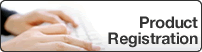User's Guide
TD‑4550DNWB
- Before You Use Your Brother Machine
- Definitions of Notes
- General Precautions
- Trademarks and Licenses
- Open Source Licensing Remarks
- Important Note
- Set Up Your Printer
- Parts Description
- LCD Overview
- Install the Coin Cell Battery
- Set the Date and Time
- Load the RD Roll
- Check the Sensor Position
- Connect the Power Cord
- Turn Power On/Off
- Install Software
- Install Printer Drivers and Software on a Computer
- Available Applications
- Connect the Printer to a Computer
- Connect the Printer to a Computer Using a USB Cable
- Connect the Printer to a Computer Using Wi-Fi
- Connect the Printer to a Computer Using a Wired LAN
- Connect the Printer to a Computer Using Bluetooth Connection
- Create Labels and Print Using Computer
- Create Labels Using P-touch Editor (Windows)
- Main Window of P-touch Editor Express Mode (Windows)
- Main Window of P-touch Editor Professional Mode (Windows)
- Main Window of P-touch Editor Snap Mode (Windows)
- Print Labels Using P-touch Editor (Windows)
- Create Labels and Print without Installing Software and Drivers
- Print Using USB Interface (Mass Storage Mode)
- Print Image Data without Using the Printer Driver
- Print Labels Distributed to Multiple Printers to Reduce Printing Time (Windows)
- Print Barcode Labels Using Crop Print (Windows)
- Barcodes Compatible with Crop Print (Windows)
- Barcode Document Compatible with Crop Print (Windows)
- Print Barcode Labels Using Crop Print (Windows)
- Print Labels Using the Printer Driver (Windows)
- Print Labels Using Printer's LCD
- Create Labels Using P-touch Editor (Windows)
- Transfer the Template to P-touch Transfer Manager (Windows)
- Transfer Templates or Other Data from the Computer to the Printer (Windows)
- Call Up the Transferred Template on the Printer's LCD and Print
- Print Labels Using Barcode Scanner or Other Devices (P-touch Template)
- P-touch Template Operations Overview
- Create Labels Using P-touch Editor (Windows)
- Transfer the Template to P-touch Transfer Manager (Windows)
- Transfer Templates or Other Data from the Computer to the Printer (Windows)
- Specify the Barcode Scanner Settings (Windows)
- Connect the Printer to a Barcode Scanner Using Bluetooth (Windows)
- Connect the Printer to a Barcode Scanner Using USB Host Interface
- Try the P-touch Template Function Using the Barcode List
- Print the Transferred Templates Directly (Standard Template Printing)
- Lock Labels for Editing
- Print the Transferred Templates After Changing (Advanced Templated Printing)
- Print the Templates Related to a Database (Database Lookup Printing)
- Print the Transferred Templates in Serialized Number (Numbered (Serialized Number) Printing)
- List of Barcodes for Specifying Settings
- Print the Transferred Templates Directly (Standard Template Printing)
- Print Labels Using Mobile Devices
- Install Mobile Apps
- Connect the Printer to a Mobile Device
- Transfer Templates Created on a Computer to the Printer Using a Mobile Device
- Transfer Templates to the Printer (P-touch Transfer Manager) (Windows)
- Transfer Templates to the Printer Using P-touch Transfer Manager (Windows)
- Notes on Using P-touch Transfer Manager (Windows)
- Transfer Templates from the Computer to the Printer (Windows)
- Transfer the Template to P-touch Transfer Manager (Windows)
- Main Window of P-touch Transfer Manager (Windows)
- Transfer Templates or Other Data from the Computer to the Printer (Windows)
- Backup Templates or Other Data Saved in the Printer (Windows)
- Delete Printer Data (Windows)
- Create Transfer Files and Transfer Package Files (Windows)
- Distribute Templates to be Transferred to Users Without Using P-touch Transfer Manager (Windows)
- Store or Manage Templates (P-touch Library)
- Edit Templates Using P-touch Library (Windows)
- Print Templates Using P-touch Library (Windows)
- Search Templates Using P-touch Library (Windows)
- Network
- Learn about Network Management Software and Utilities
- Update
- Update P-touch Editor (Windows)
- Update the Firmware
- Printer Settings
- Change Printer Settings Using the Printer Setting Tool (Windows)
- Communication Settings of the Printer Setting Tool (Windows)
- Device Settings of the Printer Setting Tool (Windows)
- P-touch Template Settings of the Printer Setting Tool (Windows)
- Paper Size Setup of Printer Setting Tool (Windows)
- Distribute Paper Formats to Other Computers (Windows)
- Apply Setting Changes to Multiple Printers (Windows)
- Change Printer Settings Using Web Based Management
- Set or Change a Login Password for Web Based Management
- Confirm Printer Settings
- Change Printer Settings Using the Printer
- Set the Menu Security
- Settings Tables
- Routine Maintenance
- Clean Your Printer
- Replace the Coin Cell Battery
- Troubleshooting
- If You Are Having Difficulty with Your Machine
- Error and Maintenance Indications
- Printing Problems
- Version Information
- Reset the Printer
- Appendix
- Specifications
- Software Development Kit
- Auto Media Configuration
- Auto Media Configuration Overview
- Use the Auto Media Configuration Function
- Options
- Clean Other Printer Components
- Change the Label Peeler Options
- Change the Cutting Options
- Brother Numbers
Site Map