Home > Set Up Your Printer > Control Panel Overview
Control Panel Overview
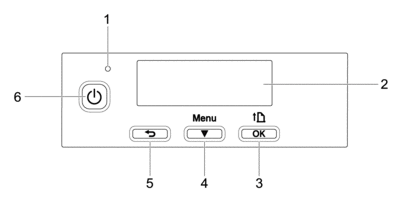
- LED Indicator
- LCD
 (Feed) / OK Button
(Feed) / OK Button Function Operation Feed the paper When the paper type is set to Die-cut Label or Media With Marks:
Press
 to automatically feed the paper to the print position.
to automatically feed the paper to the print position. When the paper type is set to Continuous Length Tape:
Press
 to feed the paper.
to feed the paper. Print the printer information Make sure that a roll is set, and then press and hold
 to print the printer information.
to print the printer information. Activate the selected menu option Press  to activate the selected menu option.
to activate the selected menu option. - Menu /
 (Select) Button
(Select) Button Function Operation Enter the menu selection mode While the printer is turned on, press the Menu /  (Select) button.
(Select) button. Select the menu option When the menu is displayed, press the Menu /  (Select) button to select the next option.
(Select) button to select the next option. Execute a file stored in the mass storage area If you press this button while the printer is running in mass storage mode, you can execute a command file stored in the mass storage area. For more information, see Related Topics.  (Back) Button
(Back) Button Function Operation Clear the selected menu item and return to the previous screen. Press the  (Back) button to return to the previous setting category.
(Back) button to return to the previous setting category. Cancel the current print job. Press the  (Back) button to cancel the current print job.
(Back) button to cancel the current print job.  (Power) Button
(Power) Button Function Operation Turn on the printer While the printer is turned off, press the  (Power) button.
(Power) button. Turn off the printer While the printer is turned on, press the  (Power) button until the message System Off appears on the LCD. (If the Auto Power Off feature is enabled in the Device Settings, the printer will turn itself off automatically after the selected period of inactivity.)
(Power) button until the message System Off appears on the LCD. (If the Auto Power Off feature is enabled in the Device Settings, the printer will turn itself off automatically after the selected period of inactivity.) Start the printer in mass storage mode If you press and hold the  (Power) button while also pressing the Menu /
(Power) button while also pressing the Menu /  (Select) button, the printer starts in mass storage mode. For more information, see Related Topics.
(Select) button, the printer starts in mass storage mode. For more information, see Related Topics.
Did you find the information you needed?



