Home > Printer Settings > Change Printer Settings Using the Printer Setting Tool (Windows) > Communication Settings of the Printer Setting Tool (Windows)
Communication Settings of the Printer Setting Tool (Windows)
Settings Dialog Box
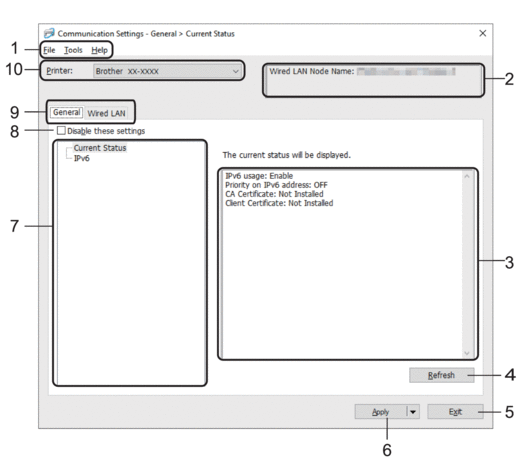
- Menu Bar
- Provides access to various commands grouped under each menu title (the File, Tools, and Help menus) according to their functions.
- Node Name
-
Displays the node name (nodes can be renamed).
- Settings Display/Change Area
- Displays the current settings for the selected item.
- Refresh
- Updates the displayed settings with the most recent information.
- Exit
-
Exits the Communication Settings window, and returns to the main window of the Printer Setting Tool.
 Settings are not applied to printers if Exit is clicked without clicking the Apply button after changing the settings.
Settings are not applied to printers if Exit is clicked without clicking the Apply button after changing the settings.
- Apply
-
Applies the settings to the printer. To save the specified settings in a command file, select the Save in Command File command from the drop-down list. The saved command file can be used with the mass storage mode to apply the settings to a printer.
 Clicking Apply applies all settings in all tabs to the printer. If the Disable these settings check box is selected, the settings are not applied.
Clicking Apply applies all settings in all tabs to the printer. If the Disable these settings check box is selected, the settings are not applied.
- Items
- When the Current Status menu is selected, the current settings appear in the settings display/change area. Select the item for the settings you want to change.
- Disable these settings
- When this check box is selected,
 appears in the tab, and the settings can no longer be specified or changed. Settings in a tab where
appears in the tab, and the settings can no longer be specified or changed. Settings in a tab where  appears are not applied to the printer even if Apply is clicked. In addition, the settings in the tab are not saved or exported when the Save in Command File or Export command is used. To apply the settings to the printer, or to save or export them, make sure you clear the check box.
appears are not applied to the printer even if Apply is clicked. In addition, the settings in the tab are not saved or exported when the Save in Command File or Export command is used. To apply the settings to the printer, or to save or export them, make sure you clear the check box.
- Settings Tabs
- Contains settings that may be specified or changed. If
 appears in the tab, the settings are not applied to the printer.
appears in the tab, the settings are not applied to the printer.
- Printer
- Lists the connected printers.
Menu Bar
File Menu Options
- Apply Settings to the Printer
Applies the settings to the printer.
- Save Settings in Command File
Saves the specified settings in a command file. The file extension is BIN. The saved command file can be used with the mass storage mode to apply the settings to a printer.

- If the Disable these settings check box is selected, the settings are not saved.
- The following information is not saved with the command file:
- Node name
- IP address, subnet mask and default gateway (when the IP address is set to STATIC)
- The saved communication settings commands are intended to be used only for applying settings to a printer. To apply the settings to the printer using this command file, use the mass storage mode.
- Saved command files contain authentication keys and passwords. Take necessary measures to protect saved command files, such as saving them in a location that cannot be accessed by other users.
- Do not send command files to a different printer model.
- Install Certificates
Some network authentication methods may require a certificate.
Install a certificate on the connected printer or save a certificate as a command file that can be distributed to the same printer models.
- Import
Select a Profile to import
Imports the exported file and applies the settings to a printer. Click Browse and select the file you want to import. The settings in the selected file appear in the settings display/change area.

- All settings can be imported, except for node names.
- Only the profiles compatible with the selected printer can be imported.
- If the imported profile’s IP address is set to STATIC, change the IP address of the imported profile, if needed, so that it does not duplicate the IP address of an existing configured printer on the network.
- Export
Saves the current settings in a file. If the Disable these settings check box is selected, the settings are not saved.
 Exported files are not encrypted.
Exported files are not encrypted.
Tools Menu Options
- Option Settings
- Automatically restart the printer after applying new settings
If this check box is selected, the printer automatically restarts after communication settings are applied. If this check box is cleared, you must restart the printer manually.
 When configuring multiple printers, you can reduce the time needed to change settings by clearing this check box. In this case, we recommend selecting this check box when configuring the first printer so that you can confirm that each setting is operating as intended.
When configuring multiple printers, you can reduce the time needed to change settings by clearing this check box. In this case, we recommend selecting this check box when configuring the first printer so that you can confirm that each setting is operating as intended. - Automatically detects the connected printer, and retrieves the current settings
If this check box is selected and a printer is connected to the computer, the printer is automatically detected and the printer's current settings are displayed in the Current Status pane.
 If the connected printer is different from the printer shown in the Printer drop-down list, the settings available on all tabs change to match the connected printer.
If the connected printer is different from the printer shown in the Printer drop-down list, the settings available on all tabs change to match the connected printer.
- Change Node Name/Bluetooth Device Name
Allows renaming a node name.
- Reset to Default Communication Settings
Returns the communication settings to their factory settings.
Help Menu Options
- Display Help
Displays the Help topics.
General Tab
- IPv6
-
- IPv6 usage
Selects Enable or Disable.
- Priority on IPv6 address
Selects to give priority to an IPv6 address.
Wired LAN Tab
- TCP/IP
-
- Boot Method
Selects the AUTO, BOOTP, DHCP, RARP, or STATIC option.
- IP Address/Subnet Mask/Gateway
Specifies the various networking values. You can enter these settings only when the IP address is set to STATIC.
- DNS Server Method
Selects the AUTO or STATIC option.
Primary DNS Server IP Address/Secondary DNS Server IP Address
You can enter these settings only when the DNS server is set to STATIC.
- IPv6
-
- Static IPv6 Address
Specifies a permanent IPv6 address.
- Enable this address
Enables the specified static IPv6 address.
- Primary DNS Server IPv6 Address/Secondary DNS Server IPv6 Address
Specifies the DNS server IPv6 addresses.
- IPv6 Address List
Displays the list of IPv6 addresses.
- Wired 802.1x Authentication
- Configures IEEE 802.1x authentication.
- Wired 802.1x Status
Enable or disable IEEE 802.1x authentication for wired network.
- Authentication Method
Select the authentication method.
- User ID/Password
You can specify settings only when EAP-MD5, EAP-FAST, PEAP, EAP-TTLS, or EAP-TLS is selected as the authentication method. In addition, with EAP-TLS, it is not necessary to register a password, but a client certificate must be registered. To register a certificate, connect to the printer from a web browser, and then specify the certificate. Installation of the authentication certificate can also be performed with the Printer Setting Tool by going to the menu bar: .



