Home > Routine Maintenance > Maintenance
Maintenance
Maintenance of the printer may be carried out as required. However, some environments may require more frequent maintenance (for example, dusty environments).
Clean the Platen Roller
Dirt and debris on the Platen Roller can cause the paper to be fed incorrectly (skewing the print image) and degrade the print quality (distorting the print image).
- Turn the printer on and make sure no paper is loaded.
- Insert the cleaning sheet into the Paper Input Slot.The text “CLEANING SHEET” should be upright and face the front of the printer, as shown. The roller will pull the cleaning sheet into the starting position.

- Remove the backing paper on the top half of the cleaning sheet, as shown.

 Do not remove the backing paper from the bottom half of the cleaning sheet.
Do not remove the backing paper from the bottom half of the cleaning sheet. - Press the Feed button
 for more than two seconds. The printer will feed and eject the cleaning sheet.
for more than two seconds. The printer will feed and eject the cleaning sheet.
- Do not attempt to clean the Platen Roller with any material other than the cleaning sheet.
- The cleaning sheet is for cleaning the Platen Roller only. Do not use it to clean any other part of the printer.
- Contact Brother or your Brother dealer for a replacement cleaning sheet.
Clean the Printer’s Surface
- Wipe the printer's surface with a dry cloth.
- IMPORTANT
-
- Do not use a wet cloth or allow water to enter the printer.
- Do not use benzene, alcohol, paint thinner, or cleaners that are abrasive, alkaline, or acidic. Such cleaners may damage the printer’s surface.
Clear a Paper Jam
- Carefully lift the Release Cover up to open it.
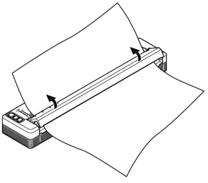
- Carefully pull the paper out of the printer in either direction.
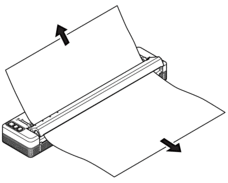
- Close the Release Cover.
- Insert paper and print again.
Did you find the information you needed?



