Home > Set Up Your Printer > Charge the Rechargeable Li-ion Battery
Charge the Rechargeable Li-ion Battery
Tips on Using the Rechargeable Li-ion Battery
Fully charge the Rechargeable Li-ion Battery before using the printer.  Rechargeable Li-ion Battery Characteristics
Rechargeable Li-ion Battery Characteristics
- High-density (dark) printing discharges the Rechargeable Li-ion Battery faster than low-density printing. Adjust the print density setting in the printer driver’s dialog box, or in the Printer Setting Tool.
For more information, see Related Topics: Device Settings of the Printer Setting Tool (Windows).
For more information, see Related Topics: Change Printer Settings Using the Printer Setting Tool (Mac).
- Charge the Rechargeable Li-ion Battery in an environment with a temperature between 0°C and 40°C, otherwise the battery will not charge.
- The recommended charging temperature range for the Rechargeable Li-ion Battery is between 5°C and 35°C.
- If you use the printer when both the Rechargeable Li-ion Battery is installed and the AC Adapter or Car Adapter is connected, the Status indicator may turn off and charging may stop even if the Rechargeable Li-ion Battery has not been fully charged.
- To prevent deterioration of the Rechargeable Li-ion Battery, charging will not occur when the remaining charge in the battery is sufficient, even if the AC Adapter or AC Adapter for USB Type-C is connected.
To ensure the highest performance and longest life from the Rechargeable Li-ion Battery:
- Do not use or store the Rechargeable Li-ion Battery in a location exposed to extreme high or low temperatures as it may deteriorate more quickly.
- Remove the Rechargeable Li-ion Battery when storing the printer for long periods of time.
- Store the Rechargeable Li-ion Batteries with less than a 50% charge in a cool dry place and out of direct sunlight.
- Recharge the Rechargeable Li-ion Battery every six months if it is stored for long periods of time.
Charge the Rechargeable Li-ion Battery
Charge the Rechargeable Li-ion Battery as soon as you set up your printer.
- Turn the printer off.
- Do one of the following:
- Use the AC Adapter and AC power cord to connect the printer to an AC power socket.
- Use the Car Adapter to connect the printer to a DC power socket.
- Use the AC Adapter for USB Type-C and AC power cord to connect the printer to an AC power socket.
- Use a USB Type-C cable to connect the printer to your computer or a compatible USB charger.

- Charging with a USB Type-C cable will take longer than other charging methods.
- The USB charger must be 5 V 0.5 A or higher.
- If a USB Type-C cable is not included, use a USB Type-C cable that matches the voltage and electrical current of the USB charger.
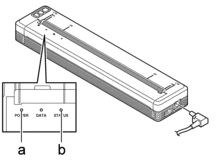
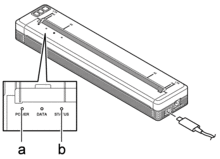
- Power Indicator
- Status Indicator
When the battery is fully charged, the Status indicator turns off. - Disconnect the power source from the printer.
When using the dedicated adapter, charge the Rechargeable Li-ion Battery for two hours to fully charge the battery. When fully charged, the Rechargeable Li-ion Battery will print about 600 pages.
Stop Charging the Rechargeable Li-ion Battery
To stop charging the Rechargeable Li-ion Battery, disconnect the printer from the power source.
Did you find the information you needed?



