Home > Set Up Your Printer > Load Paper in the Printer
Load Paper in the Printer
Load Paper in the Printer
- Use both hands to hold the paper straight.
- Insert the paper carefully, print surface face down, into the printer’s input slot until the roller pulls it into the starting position.
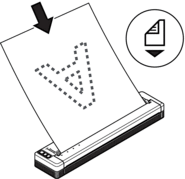

- For fanfold paper
Insert the fanfold paper with the black marks positioned as shown in the illustration.
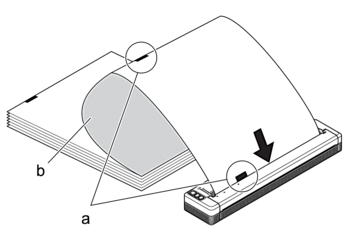
- Black marks
- Print surface

- The bottom edge of the paper must be parallel to the roller.
- Only one side of the paper can be printed. Check the paper, and load it so that the smooth, thermal side faces down.
- When loading A4-size paper, align the paper with the A4 Indicators on the printer. When loading Letter-size paper, align the paper with the LTR Indicators on the printer.
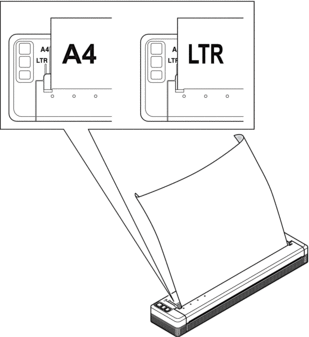
Cut Paper
You can set the paper type to Cut Sheet, Roll, or Perforated Roll in the printer driver.
- Use the printer's Tear Bar to cut the paper.
- Pull one edge of the ejected paper up and towards the other edge diagonally.
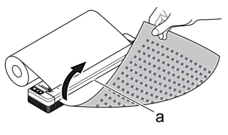
- Tear Bar
- CAUTION
- The Tear Bar is sharp. To avoid injury, do not touch the Tear Bar.
Did you find the information you needed?



