Home > Printer Settings > Change Printer Settings Using the Printer Setting Tool (Windows) > P-touch Template Settings of the Printer Setting Tool (Windows)
P-touch Template Settings of the Printer Setting Tool (Windows)
P-touch Template mode allows you to insert data into text and barcode objects from a downloaded template using other devices connected to the printer. The available options and supplies may vary depending on your country. Use P-touch Template Settings in the Printer Setting Tool to specify or change P-touch Template functions.
- P-touch Template mode is also compatible with other input devices like a scale, testing machine, controller, or a programmable logic device.
For more information on P-touch Template Settings, see the P-touch Template Manual/Command Reference (English only). You can download the latest version from the Brother support website at support.brother.com/manuals.
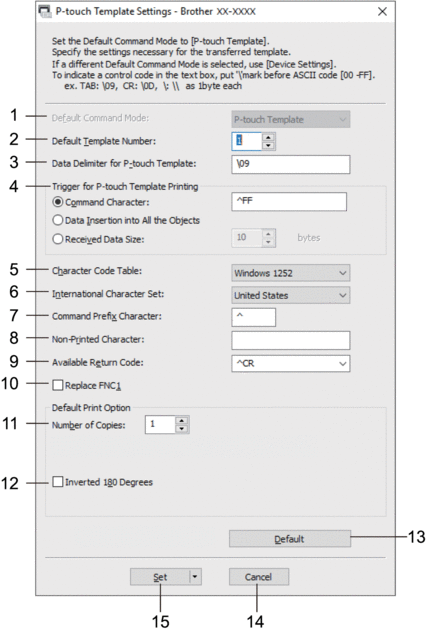
- Default Command Mode
- Specifies the P-touch Template mode as the default mode. To change the mode, select the mode by accessing the Management tab in the Device Settings window.
- Default Template Number
- Specifies a default template number that the printer sets when it is turned on. If you do not want to transfer a template to the printer, do not specify a template number.
- Data Delimiter for P-touch Template
- Displays a symbol used to indicate the boundaries between groups of data in a file (maximum of 20 characters).
- Trigger for P-touch Template Printing
- Specifies a trigger to begin printing from a number of options.
- Command Character: Printing starts when the command character specified here is received.
- Data Insertion into All the Objects: Printing starts when the delimiter for the last object is received.
- Received Data Size: Printing starts when the number of characters specified here is received. However, delimiters are not counted in the number of characters.
- Character Code Table
- Selects one of the character code sets.
- International Character Set
- Lists character sets for specific countries. The following codes vary depending on the selected country:
- 23h 24h 40h 5Bh 5Ch 5Dh 5Eh 60h 7Bh 7Ch 7Dh 7Eh
- To change the characters, see the P-touch Template Manual/Command Reference (English only). You can download the latest version from the Brother support website at support.brother.com/manuals.
- Command Prefix Character
- Specifies the prefix character code identifying commands used in P-touch Template mode.
- Non-Printed Character
- Characters specified here are not printed when data is received (maximum of 20 characters).
- Available Return Code
- The line feed code is used when feeding data to indicate that the following data should be moved to the next line in a text object. Select one of four line feed codes or type the line feed code you want (maximum of 20 characters).
- Replace FNC1
- Replaces GS codes with FNC1.
- Number of Copies
- Sets the number of copies (maximum of 99 copies).
- Inverted 180 Degrees
- If this check box is selected, the data will be printed after it has been rotated 180 degrees.
- Default
- Returns all setting values in the P-touch Template Settings dialog box to the default values.
- Cancel
- Cancels the settings and closes the dialog box. The settings remain unchanged.
- Set
- Applies the settings to the printer. To save the specified settings to a command file to reuse in the future, select the Save in Command File command from the drop-down list.
The saved command file can be used with the mass storage mode to apply the settings to a printer.



