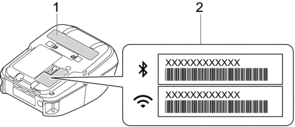Home > Troubleshooting > Network Problems
Network Problems
Network Setup Problems
| Problem | Solution |
|---|---|
| You are using security software |
|
| Your security settings (SSID/Network Key) are incorrect | Make sure the network security settings are correct:
|
| The printer cannot connect to the mobile device using Wi-Fi or Bluetooth. |
|
| The printer cannot print using Wi-Fi or Bluetooth. | |
| You are using MAC Address filtering. |
|
| Your Wi-Fi access point/router is in stealth mode (not broadcasting the SSID) |
|
| The printer is not connected correctly to the network. | Check the WLAN icon on the LCD. |
| : The printer is already connected to a wireless network. Check the wireless network information and connect your Wi-Fi router/access point correctly. | |
 | : The printer is searching for the network. Make sure the Wi-Fi router/access point is available and wait a while. If the printer is still not connected, set up the printer's Wi-Fi connection again. |
| No icon | : The wireless network feature on your printer is off. Make sure that the printer is in the mode you want to use to connect. |
| I have checked and tried all of the above, but still cannot complete the wireless configuration. | Turn off the printer, and then turn it on again. Then try to configure the Wi-Fi settings again. |
Cannot Print over the Network / Printer Is Not Found on the Network Even after Successful Installation
| Problem | Solution |
|---|---|
| You are using security software | For more information, see Related Topics. |
| The printer is not assigned with an available IP address |
|
| Your previous printing job failed. | If the failed printing job is still in your computer's print queue, delete it. For example, when using Windows 10: Click . Click your printer, and then click Open queue. Click |
| I have checked and tried all the above, but my printer does not print. | Uninstall the printer driver and software, and then reinstall them. |
Security Software Problems
| Problem | Solution |
|---|
| You did not choose to allow access when the security alert dialog box appeared during either the standard installation, BRAdmin Light installation, or when printing. | If you did not choose to accept the security alert dialog box, the firewall function of your security software may be rejecting access. Some security software may block access without showing a security alert dialog box. To allow access, see the instructions of your security software or contact the manufacturer. |
| Incorrect port numbers are being used for the Brother network features | The following port number is used for Brother network features: BRAdmin Light: Port number 161 / Protocol UDP For more information about how to open the port, see the instructions for the security software or contact its manufacturer. |
Check the Operation of Network Devices
| Problem | Solution |
|---|---|
| The printer and Wi-Fi router/access point are not turned on. | Make sure you have confirmed all the instructions listed in the Related Information topics. |
| I do not know my printer's network settings, such as the IP address. | Check Communication Settings in the Printer Setting Tool. For more information, see Related Topics. |
Did you find the information you needed?