Home > Transfer Templates to the Printer (P-touch Transfer Manager) (Windows) > Distribute Templates to be Transferred to Users Without Using P-touch Transfer Manager (Windows)
Distribute Templates to be Transferred to Users Without Using P-touch Transfer Manager (Windows)
To download the latest version of P-touch Transfer Express, go to your model's Downloads page on the Brother support website at support.brother.com.
- When transferring a new template, make sure you specify a Key Assign number (in P-touch Transfer Manager) that is not currently used. If the specified Key Assign number is already being used, the existing template will be overwritten with the new one.
- This function requires a USB connection.
| Administrator | Users |
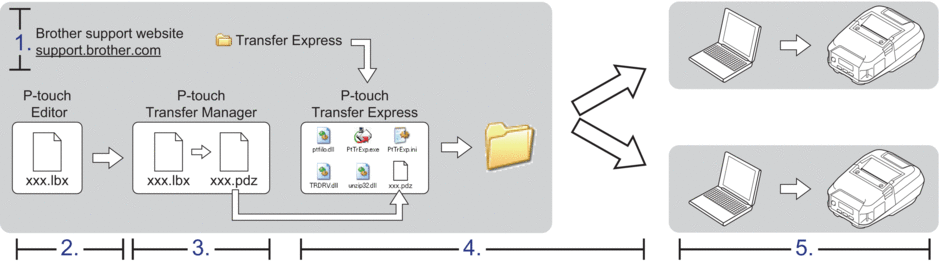 | |
Administrator Tasks
Preparing P-touch Transfer Express
The printer driver must be installed before using P-touch Transfer Express.
- Download P-touch Transfer Express to any location on the computer.
- Decompress the downloaded file (ZIP).
Transfer the Template to P-touch Transfer Manager
- Start the P-touch Editor
 .
. Windows 10/Windows Server 2016/Windows Server 2019:
Click , or double-click the P-touch Editor icon on the desktop.
Windows 8.1/Windows Server 2012/Windows Server 2012 R2:
Click the P-touch Editor icon on the Apps screen, or double-click the P-touch Editor icon on the desktop.
Windows 7
Click , or double-click the P-touch Editor icon on the desktop.
P-touch Editor starts. - Open the template you want.
- Click .
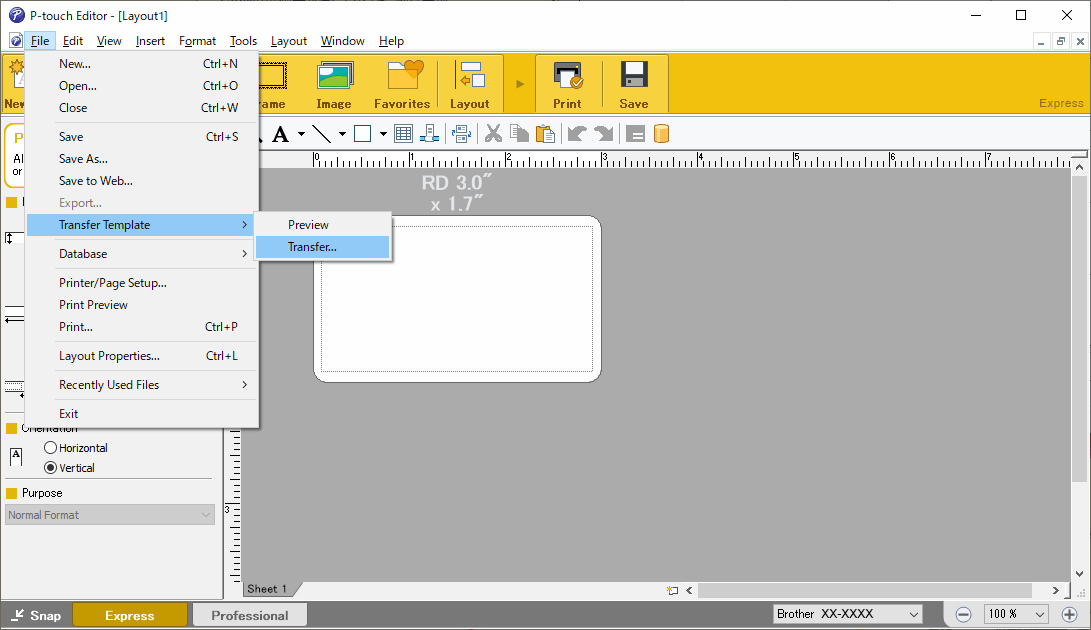 The template is transferred to P-touch Transfer Manager. P-touch Transfer Manager starts.
The template is transferred to P-touch Transfer Manager. P-touch Transfer Manager starts.
Save the Template as a Transfer Package File (PDZ)
To create a file in a format that can be used by P-touch Transfer Express, save the template as a Transfer Package file (PDZ).
- Select the Configurations folder in the P-touch Transfer Manager window.
- Select the templates you want to distribute.
- Click .

- The Save Transfer File option appears only if the printer is disconnected from the computer or offline.
- If you click the Save Transfer File option after selecting the Configurations folder or a created folder, all templates in the folder are saved as the Transfer Package file (PDZ).
- You can combine multiple templates into a single Transfer Package file (PDZ).
- Type the name, and then click Save.
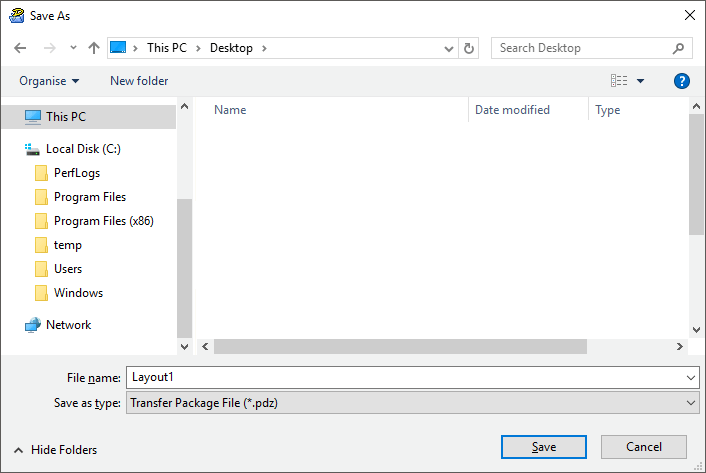 The template is saved as a Transfer Package file (PDZ).
The template is saved as a Transfer Package file (PDZ).
Distribute the Transfer Package File (PDZ) and P-touch Transfer Express to Others
- Move the Transfer Package file (PDZ) to the downloads folder.
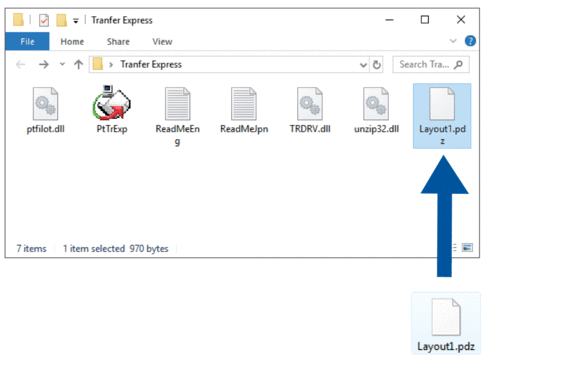
- Distribute all the files in the downloads folder to others.
User Tasks
- Turn on the printer.
- Connect the printer to the computer using a USB cable.
- Double-click the PtTrExp.exe file received from the administrator.
- Do one of the following:
- To transfer a single Transfer Package file (PDZ) within the folder containing the PtTrExp.exe file, click Transfer.
- To transfer multiple Transfer Package files (PDZ) within the folder containing the PtTrExp.exe file, do the following:
- Click Browse.
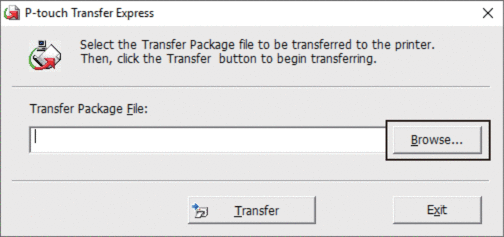
- Select the Transfer Package file you want to transfer, and then click Open.
- Click Transfer.
- Click Yes.
- When completed, click OK.



