Home > Set Up Your Label Printer > Keyboard Overview
Keyboard Overview
PT-D410
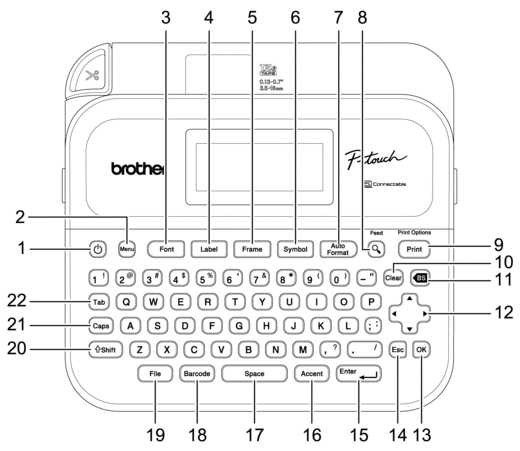
- Power
- Press to turn the Label Printer on or off.
- Menu
- Press to access the main menu.
- Font
- Press to select a font.
- Label
- Press to access label attributes.
- Frame
- Press to select a frame.
- Symbol
- Press to select and insert a symbol from the symbols menus.
- Auto Format
- Press to select a label format from preset templates or layouts.
- Preview/Feed
- Press to view an image of the label before printing.
- To feed the Tape, press Preview/Feed and the Shift key simultaneously.
- Print/Print Options
- Press to print.
- To set Print Options, press Print/Print Options and the Shift key simultaneously.
- Clear
- Press to clear all text and print settings.
- Backspace
- Press to delete any character to the left of the cursor.
- Cursor
- Press to move the cursor in the direction of the arrow.
- OK
- Press to select the displayed option.
- Escape
- Press to cancel the current operation.
- Enter
- Press to confirm your selection.
- Accent
- Press to select and insert an accented character.
- Space
- Press to insert a blank space.
- Press to return to the default value.
- Barcode
- Press to create a barcode label.
- File
- Press to retrieve data saved in the file memory.
- Shift
-
Press and hold when pressing a letter or number key to type an upper-case letter or the symbol marked on the number key.
To move the cursor to the beginning of your text, press Shift and the
 key simultaneously.
key simultaneously. To move the cursor to the end of your text, press Shift and the
 key simultaneously.
key simultaneously.
- Caps
- Press to use upper-case letters only.
- Tab
- Press to insert a tab.
PT-D460BT
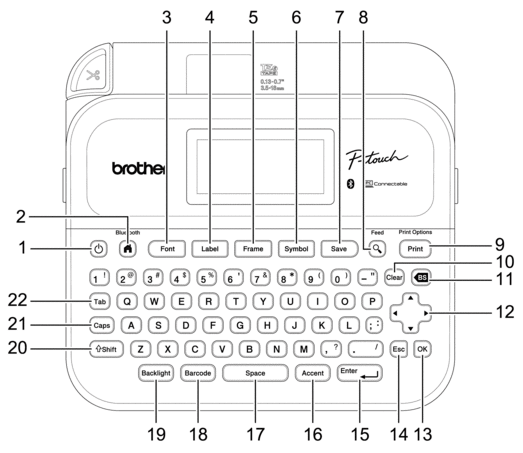
- Power
- Press to turn the Label Printer on or off.
- Home/Bluetooth
- Press to return to the Home Screen. To turn Bluetooth on or off, press Home/Bluetooth and the Shift key simultaneously.
- Font
- Press to select a font.
- Label
- Press to access label attributes.
- Frame
- Press to select a frame.
- Symbol
- Press to select and insert a symbol from the symbols menus.
- Save
- Press to save the created data in the file memory.
- Preview/Feed
- Press to view an image of the label before printing.
- To feed the Tape, press Preview/Feed and the Shift key simultaneously.
- Print/Print Options
- Press to print.
- To set Print Options, press Print/Print Options and the Shift key simultaneously.
- Clear
- Press to clear all text and print settings.
- Backspace
- Press to delete any character to the left of the cursor.
- Cursor
- Press to move the cursor in the direction of the arrow.
- OK
- Press to select the displayed option.
- Escape
- Press to cancel the current operation.
- Enter
- Press to confirm your selection.
- Accent
- Press to select and insert an accented character.
- Space
- Press to insert a blank space.
- Press to return to the default value.
- Barcode
- Press to create a barcode label.
- Backlight
- Press to set the backlight setting.
- Shift
-
Press and hold when pressing a letter or number key to type an upper-case letter or the symbol marked on the number key.
To move the cursor to the beginning of the previous or next block, press Shift and the
 or
or  key simultaneously.
key simultaneously. To move the cursor to the beginning or end of the current line, press Shift and the
 or
or  key simultaneously.
key simultaneously.
- Caps
- Press to use upper-case letters only.
- Tab
- Press to insert a tab.



