Home > Edit a Label > Set Character Attributes > Apply Character Attributes to a Line of Text
Apply Character Attributes to a Line of Text
If you add multiple lines in your label, you can format each line of text to look different.
The screens or images are examples for Australia and may differ from those of the actual screens, depending on your country.
- Type the lines of characters or text you want on your label.
- Press
 or
or  to move the cursor to the line whose character attributes you want to change.
to move the cursor to the line whose character attributes you want to change. - Press
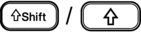 and
and  to display the available formatting attributes. Three black lines (1) on the left side of the character attribute indicate that you are now applying the attribute to that specific line only.
to display the available formatting attributes. Three black lines (1) on the left side of the character attribute indicate that you are now applying the attribute to that specific line only.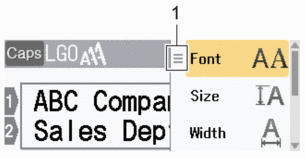
- Press
 or
or  to select an attribute, and then press OK(執行).
to select an attribute, and then press OK(執行). - Press
 or
or  to set a value for that attribute, and then press OK(執行).
to set a value for that attribute, and then press OK(執行). - Press
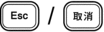 to return to the text entry screen.
to return to the text entry screen.
When different attribute values are set for each line, each lines values appear as three black lines (1), also called a 'hamburger menu', when you press  .
. 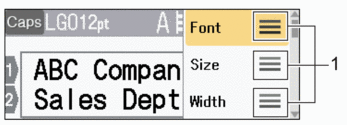
 .
. 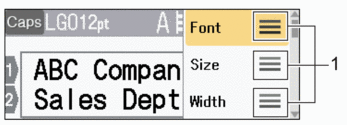
Did you find the information you needed?



