Home > Set Up Your Label Printer > Keyboard Overview
Keyboard Overview
For Oceania countries
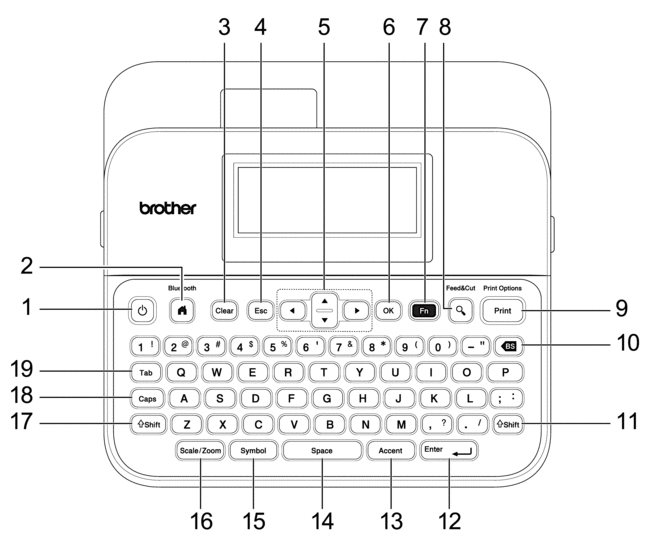
- Power
- Press to turn the Label Printer on or off.
- Home/Bluetooth
- Press to return to the Home Screen. To turn Bluetooth on or off, press Home/Bluetooth and the Shift key simultaneously.
- Clear
- Press to clear all text and print settings.
- Escape
- Press to cancel the current operation.
- Cursor
- Press to move the cursor in the direction of the arrow.
- OK
- Press to select the displayed option.
- Function
- Press to select a function menu.
- To display the attributes, press Function and the Shift key simultaneously.
- Preview/Feed&Cut
- Press to view an image of the label before printing.
- To feed the Tape, press Preview/Feed&Cut and the Shift key simultaneously.
- Print/Print Options
- Press to print.
- To set Print Options, press Print/Print Options and the Shift key simultaneously.
- Backspace
- Press to delete any character to the left of the cursor.
- Shift
-
Press and hold when pressing a letter or number key to type an upper-case letter or the symbol marked on the number key.
To move the cursor to the beginning of the previous or next block, press Shift and the
 or
or  key simultaneously.
key simultaneously. To move the cursor to the beginning or end of the current line, press Shift and the
 or
or  key simultaneously.
key simultaneously.
- Enter
- Press to confirm your selection.
- Accent
- Press to select and insert an accented character.
- Space
- Press to insert a blank space.
- Press to return to the default value.
- Symbol
- Press to select and insert a symbol from the symbols menus.
- Scale/Zoom
- Press to change the magnification of the preview.
- Shift
-
Press and hold when pressing a letter or number key to type an upper-case letter or the symbol marked on the number key.
To move the cursor to the beginning of the previous or next block, press Shift and the
 or
or  key simultaneously.
key simultaneously. To move the cursor to the beginning or end of the current line, press Shift and the
 or
or  key simultaneously.
key simultaneously.
- Caps
- Press to use upper-case letters only.
- When Caps mode is on, all letters are typed in upper case.
- Tab
- Press to insert a tab.
For Middle East
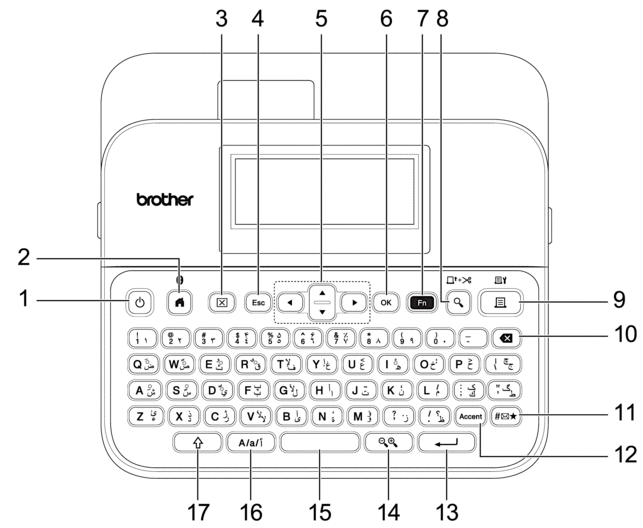
- Power
- Press to turn the Label Printer on or off.
- Home/Bluetooth
- Press to return to the Home Screen. To turn Bluetooth on or off, press Home/Bluetooth and the Shift key simultaneously.
- Clear
- Press to clear all text and print settings.
- Escape
- Press to cancel the current operation.
- Cursor
- Press to move the cursor in the direction of the arrow.
- OK
- Press to select the displayed option.
- Function
- Press to select a function menu.
- To display the attributes, press Function and the Shift key simultaneously.
- Preview/Feed&Cut
- Press to view an image of the label before printing.
- To feed the Tape, press Preview/Feed&Cut and the Shift key simultaneously.
- Print/Print Options
- Press to print.
- To set Print Options, press Print/Print Options and the Shift key simultaneously.
- Backspace
- Press to delete any character to the left of the cursor.
- Symbol
- Press to select and insert a symbol from the symbols menus.
- Accent
- Press to select and insert an accented character.
- Enter
- Press to confirm your selection.
- Scale/Zoom
- Press to change the magnification of the preview.
- Space
- Press to insert a blank space.
- Press to return to the default value.
- Character Setting
- Press to switch the input mode between Arabic, Persian, English uppercase and English lowercase character.
- Shift
-
Press and hold when pressing a letter or number key to type an upper-case letter or the symbol marked on the number key.
To move the cursor to the beginning of the previous or next block, press Shift and the
 or
or  key simultaneously.
key simultaneously. To move the cursor to the beginning or end of the current line, press Shift and the
 or
or  key simultaneously.
key simultaneously.
For Thailand
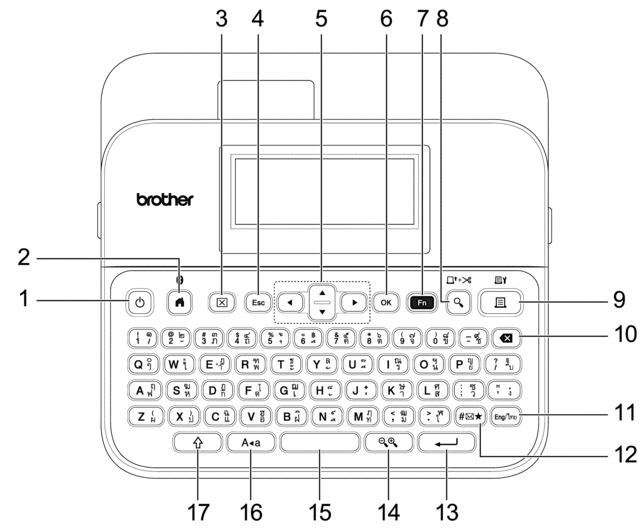
- Power
- Press to turn the Label Printer on or off.
- Home/Bluetooth
- Press to return to the Home Screen. To turn Bluetooth on or off, press Home/Bluetooth and the Shift key simultaneously.
- Clear
- Press to clear all text and print settings.
- Escape
- Press to cancel the current operation.
- Cursor
- Press to move the cursor in the direction of the arrow.
- OK
- Press to select the displayed option.
- Function
- Press to select a function menu.
- To display the attributes, press Function and the Shift key simultaneously.
- Preview/Feed&Cut
- Press to view an image of the label before printing.
- To feed the Tape, press Preview/Feed&Cut and the Shift key simultaneously.
- Print/Print Options
- Press to print.
- To set Print Options, press Print/Print Options and the Shift key simultaneously.
- Backspace
- Press to delete any character to the left of the cursor.
- Eng/ไทย
- Press to switch the inputting mode between English and your language.
- Symbol
- Press to select and insert a symbol from the symbols menus.
- Enter
- Press to confirm your selection.
- Scale/Zoom
- Press to change the magnification of the preview.
- Space
- Press to insert a blank space.
- Press to return to the default value.
- Caps
- Press to use upper-case letters only.
- When Caps mode is on, all letters are typed in upper case.
- Shift
-
Press and hold when pressing a letter or number key to type an upper-case letter or the symbol marked on the number key.
To move the cursor to the beginning of the previous or next block, press Shift and the
 or
or  key simultaneously.
key simultaneously. To move the cursor to the beginning or end of the current line, press Shift and the
 or
or  key simultaneously.
key simultaneously.
For Vietnam
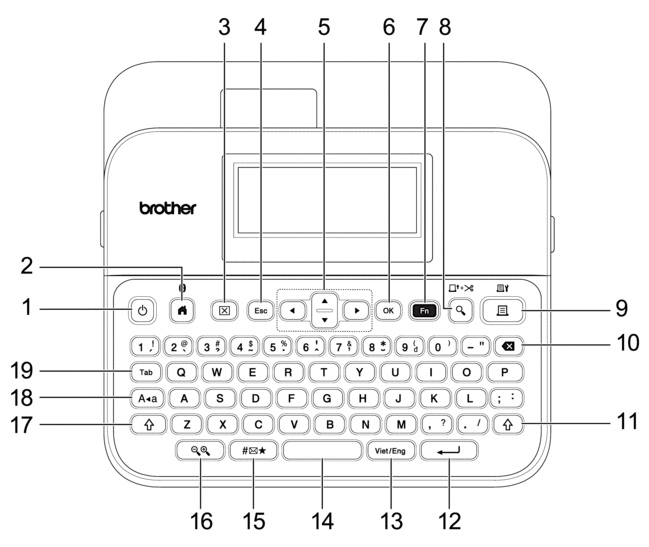
- Power
- Press to turn the Label Printer on or off.
- Home/Bluetooth
- Press to return to the Home Screen. To turn Bluetooth on or off, press Home/Bluetooth and the Shift key simultaneously.
- Clear
- Press to clear all text and print settings.
- Escape
- Press to cancel the current operation.
- Cursor
- Press to move the cursor in the direction of the arrow.
- OK
- Press to select the displayed option.
- Function
- Press to select a function menu.
- To display the attributes, press Function and the Shift key simultaneously.
- Preview/Feed&Cut
- Press to view an image of the label before printing.
- To feed the Tape, press Preview/Feed&Cut and the Shift key simultaneously.
- Print/Print Options
- Press to print.
- To set Print Options, press Print/Print Options and the Shift key simultaneously.
- Backspace
- Press to delete any character to the left of the cursor.
- Shift
-
Press and hold when pressing a letter or number key to type an upper-case letter or the symbol marked on the number key.
To move the cursor to the beginning of the previous or next block, press Shift and the
 or
or  key simultaneously.
key simultaneously. To move the cursor to the beginning or end of the current line, press Shift and the
 or
or  key simultaneously.
key simultaneously.
- Enter
- Press to confirm your selection.
- Viet/Eng
- Press to switch the inputting mode between English and your language.
- Space
- Press to insert a blank space.
- Press to return to the default value.
- Symbol
- Press to select and insert a symbol from the symbols menus.
- Scale/Zoom
- Press to change the magnification of the preview.
- Shift
-
Press and hold when pressing a letter or number key to type an upper-case letter or the symbol marked on the number key.
To move the cursor to the beginning of the previous or next block, press Shift and the
 or
or  key simultaneously.
key simultaneously. To move the cursor to the beginning or end of the current line, press Shift and the
 or
or  key simultaneously.
key simultaneously.
- Caps
- Press to use upper-case letters only.
- When Caps mode is on, all letters are typed in upper case.
- Tab
- Press to insert a tab.
For Hong Kong
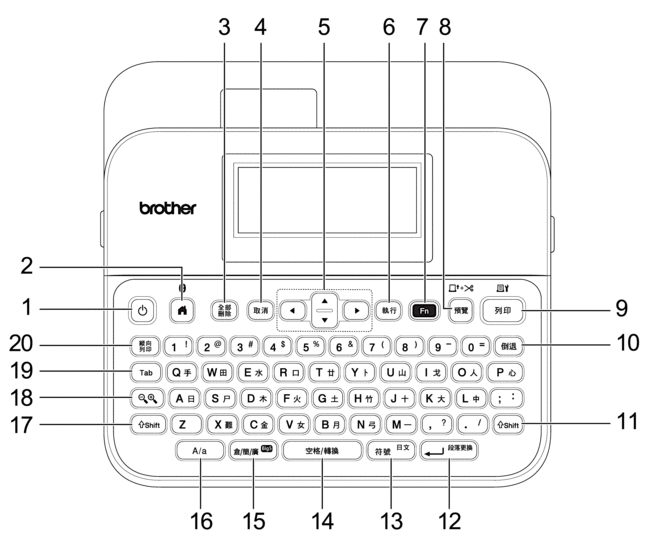
- Power(開/ 關)
- Press to turn the Label Printer on or off.
- Home(首頁)/Bluetooth
- Press to return to the Home Screen. To turn Bluetooth on or off, press Home(首頁)/Bluetooth and the Shift key simultaneously.
- Clear(全部刪除)
- Press to clear all text and print settings.
- Escape(取消)
- Press to cancel the current operation.
- Cursor(游標)
- Press to move the cursor in the direction of the arrow.
- OK(執行)
- Press to select the displayed option.
- Function(功能)
- Press to select a function menu.
- To display the attributes, press Function(功能) and the Shift key simultaneously.
- Preview(預覽)/Feed&Cut(送帶並裁切)
- Press to view an image of the label before printing.
- To feed the Tape, press Preview(預覽)/Feed&Cut(送帶並裁切) and the Shift key simultaneously.
- Print(列印)/Print Options(列印選項)
- Press to print.
- To set Print Options, press Print(列印)/Print Options(列印選項) and the Shift key simultaneously.
- Backspace(倒退)
- Press to delete any character to the left of the cursor.
- Shift
-
Press and hold when pressing a letter or number key to type an upper-case letter or the symbol marked on the number key.
To move the cursor to the beginning of the previous or next block, press Shift and the
 or
or  key simultaneously.
key simultaneously. To move the cursor to the beginning or end of the current line, press Shift and the
 or
or  key simultaneously.
key simultaneously.
- Enter(段落更換)
- Press to confirm your selection.
- Symbol(符號)
- Press to select and insert a symbol from the symbols menus.
- Space(空格/ 轉換)
- Press to insert a blank space.
- Press to return to the default value.
- 倉/ 簡/ 廣
- Press to toggle input methods: [倉頡]/[簡易倉頡]/[廣東拼音].
- Caps
- Press to switch between English upper-case letters and lower-case letters.
- Shift
-
Press and hold when pressing a letter or number key to type an upper-case letter or the symbol marked on the number key.
To move the cursor to the beginning of the previous or next block, press Shift and the
 or
or  key simultaneously.
key simultaneously. To move the cursor to the beginning or end of the current line, press Shift and the
 or
or  key simultaneously.
key simultaneously.
- Scale/Zoom(比例 / 縮放)
- Press to change the magnification of the preview.
- Tab
- Press to insert a tab.
- Vertical Writing(縱向列印)
- Press to set the vertical writing.



