Home > Set Up Your Printer > Charge the Battery
Charge the Battery
Tips on Using the Battery
Fully charge the rechargeable battery before using the printer.  Battery Characteristics
Battery Characteristics
- High-density (dark) printing discharges the battery faster than low-density printing. Adjust the print density setting in the Device Settings. For more information, see Related Topics.
- The battery charging must take place in an environment with a temperature between 0°C and 40°C, otherwise the battery will not be charged. If the charging stops because the environment temperature is too low or too high, place the printer in an environment with a temperature between 0°C and 40°C and try charging again.
- The recommended charging temperature range for the battery is from 5°C to 35°C.
- If you use the printer when both the battery is installed and the AC Adapter or Car Adapter is connected, charging may stop even if the battery is not fully charged.
To ensure the highest performance and longest life from the battery:
- Do not use or store the battery in a location exposed to extreme high or low temperatures as it may deteriorate more quickly.
- Remove the battery when storing the printer for long periods of time.
- Store batteries with less than a 50% charge in a cool dry place and out of direct sunlight.
- Recharge the battery every six months if it is stored for long periods of time.
- It is normal and safe for the printer to become warm while charging. Disconnect the charger and stop using the printer if it becomes hot to the touch.
- When the printer is turned on, the battery health status appears on the LCD.
For the battery health level indication, see Related Topics.
Charge the Battery Using a USB Cable
- The USB TypeC cable is not included.
- Compatible USB cable: USB TypeC to USB TypeC (5 V, 1.5 A or more)
- Compatible USB charger: USB TypeC (5 V, 1.5 A or more)
- Make sure that the battery is installed in the printer.
- Open the USB Port Cover.
- Connect the USB cable to the USB port on the printer, and then either to your computer or to a compatible USB charger.
Charge the Battery Using an AC Adapter (Optional)
The AC Adapter and AC power cord are optional accessories. When purchasing the printer, purchase the correct AC Adapter and AC power cord for the region where the printer will be used.
- Make sure that the battery is installed in the printer.
- Open the DC Connector Cover and connect the AC Adapter (PA-AD-600A) to the printer.
- Connect the AC power cord to the AC Adapter.
- Connect the AC power cord to a nearby electrical socket (100 V AC - 240 V AC, 50/60 Hz).

- AC Adapter
- AC power cord
Charge the Battery Using a Car Adapter (Optional)
Connect the printer to your vehicle’s 12 V DC power socket (cigarette lighter or similar) to charge the rechargeable battery. 
The Car Adapter is an optional accessory.
- Make sure that the battery is installed in the printer.
- Connect the Car Adapter (PA-CD-600CG/PA-CD-600WR) to the vehicle’s 12 V DC power socket.
- Open the DC Connector Cover and connect the Car Adapter to the printer.
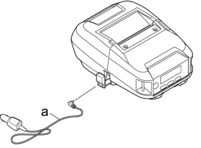
- Car Adapter
Charge the Battery Using the Battery Charger (Optional) or the Charging Cradle (Optional)
The battery can be charged using the Battery Charger (Optional) or the Charging Cradle (Optional). For more information, see Related Topics.
Stop Charging the Battery
To stop the battery charging, disconnect the printer from the computer or power source.
Did you find the information you needed?



